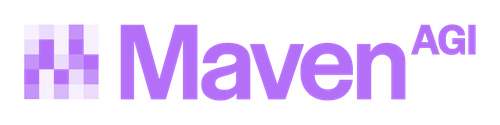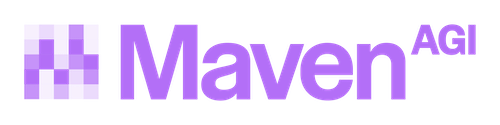Manage users and permissions
Before a user can gain access to any Maven agents, you will have to add them to your Maven organization. You should do this immediately after creating an organization. Additionally, you’ll probably need to add new team members on a case-by-case basis as your organization changes and grows.
Manage new users and user access
User management is done from the Members page, which can be reached by navigating to Organization settings > Members.
At the top of the page, you’ll find an overview of users for your organization: the number of total users, joined users, and invited users.
Invite new users
Only admins and owners can add or remove users.
To invite new users, follow these steps:
- From the Members page, click Invite Member. The Invite New Users modal will appear.
- Type the new user’s name, email address, and role into the dialog. You can add more than one
- Then click Next.
The user will receive and email to join the organization
Change user roles and permissions
Only admins and owners can add or remove users.
- Navigate to Organization settings > Members. The Team Members page will open.
- Check the ellipsis next to the name of the user whose permissions you’d like to edit.
- Click Change role
- In the modal that appears, select the new role and click Save
Removing a user
Only admins and owners can add or remove users.
- Navigate to Organization settings > Members. The Team Members page will open.
- Check the ellipsis next to the name of the user whose permissions you’d like to edit.
- Click Remove and confirm the action
Configuring SSO
Admins and owners can configure SSO for their organization from Agent Designer. The following identity providers are supported:
- Okta
- Entra ID
- ADFS
- Google Workspace
- Custom SAML
To set up SSO:
- Navigate to Organization settings > Security. The Authentication methods page will open.
- Click Set Up for Enterprise SSO.
- A new tab will open. Click through the flow to configure the connection, test SSO, and complete set up.
To edit the SSO connection in the future, click Manage.
Once the SSO connection is set up, users can enable SCIM provisioning in the dropdown under Enterprise SSO. To set up SCIM:
- Click Set up under SCIM provisioning not configured.
- Map identity provider attributes to user fields for automatic provisioning. Mapping User ID is required to set up SCIM provisioning; email mapping is optional. Click Confirm when complete.
- The Base SCIM URL and Auth token will be shown. Users will only see the Auth token once so copy and store securely. Click Done when complete. If needed users can regenerate the auth token by clicking the arrow circle next to Auth token.
To edit these SCIM mappings in the future, click Edit SCIM mappings in the Enterprise SSO dropdown.
Disconnecting SSO
To disable SCIM connection, click Remove SCIM in the Enterprise SSO dropdown.
To disconnect SSO, click Disconnect SSO in the Enterprise SSO dropdown.