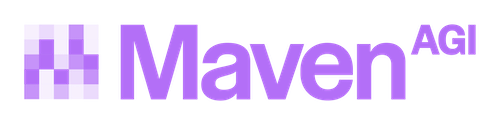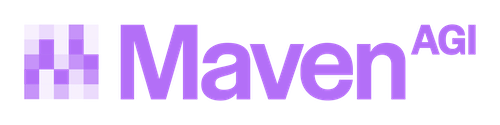Navigating Insights
The Maven Insights dashboard provides an analysis of all of customer conversations allowing you to see how well Maven is performing. Over time these insights will grow to encompass User-based analysis as well.
Filtering and Sorting
Broadly, there are three different ways to manipulate the data within the Insights dashboard:
- Filters / Search Filters and Search are available via the Search bar at the top of the page. (Look for the magnifying glass icon.) To apply filters/search, click into the search bar and either select a filter from the options presented in the drop down or simply begin typing your keyword for a content search. Once you’ve selected your filter category, a second drop down menu will appear to select specific filters within that category. For example, selecting the Feedback filter will allow you to then select from the various Feedback types. You may apply multiple filters. Conversations must match all supplied filters.
- Date Range In the upper right corner is a drop down menu to select from either a preset or custom date range. Date ranges entered here will be applied to all widgets on the Insights page.
- Sorting and Changing Table Widgets In addition to insights-level filters, table widgets on the dashboard offer the ability to customize the columns displayed, sort columns by clicking the column header, and each table can be exported individually. Clicking any data point on a table widget will route you to the Conversations tab where you can see the conversations referenced within the Insights.
Widgets
Each widget on the Maven Insights dashboard is a different visualization of the data. The following table describes each widget and its purpose. See the Glossary for definitions of the terms used in the charts and tables.