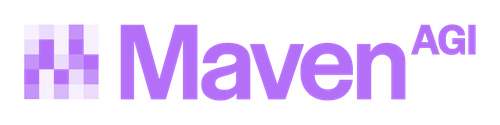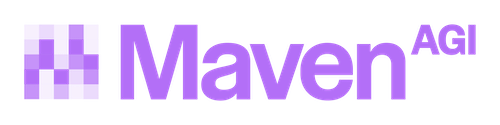Search Interface
Maven offers a search interface that provides a dedicated web-based search experience for your Maven agent.
Installation
To install the search app on your agent:
Access
The search interface is accessed directly through a web URL. Users can visit your personalized search interface at:
Replace ${organizationId} and ${agentId} with your actual organization and agent IDs, which can be found in your Maven dashboard.
Password Protection
The search interface can be protected with HTTP Basic Authentication to restrict access to authorized users only.
HTTP Basic Auth Configuration
To enable password protection for your search interface:
Configure Basic Auth in Maven Dashboard
- Navigate to your search app settings in the Maven dashboard
- Locate the HTTP Basic Auth section under Security settings
- Enter a Basic Auth Username - this will be the username users need to enter
- Enter a Basic Auth Password - this will be the password users need to enter
- Save your settings
How It Works
When HTTP Basic Auth is enabled:
- Users visiting your search interface will see a browser authentication dialog
- They must enter the correct username and password to access the search interface
- The authentication is handled at the HTTP level, providing an additional security layer
- This is useful for internal tools, beta testing, or restricting access to specific user groups
HTTP Basic Auth provides basic password protection but should not be considered highly secure for sensitive applications. For stronger security, consider using signed user authentication in combination with Basic Auth.
Settings
The full list of search app settings:
URL Parameters
The search interface supports several URL parameters to customize the user experience: