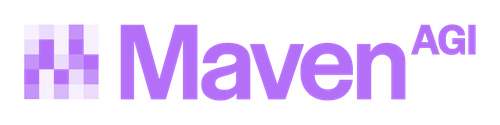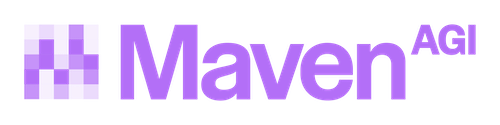HubSpot
Setup within Maven
To install this app you will need:
Pipeline ID
- Enter the ID of the HubSpot pipeline where you want Maven to create tickets.
- You can find this in your HubSpot account under the Sales Pipeline settings.
Access Token
- Paste your HubSpot Private App Access Token. This token allows Maven to authenticate and create tickets on your behalf.
- You can generate this token from your HubSpot account under Private Apps.
Pipeline Stage ID
- Provide the ID of the specific pipeline stage where tickets should be created within the selected pipeline. This ensures tickets land in the correct stage of your process.
Knowledge:
Maven will ingest articles from the HubSpot Knowledge Base, organizing them by category. Each HubSpot category will be represented as a separate knowledgebase within Maven, containing its associated articles. The frequency of the sync/updates can be adjusted by updating the Knowledge Base settings in Maven.
Ticket Hand Off:
When Maven cannot deflect a user inquiry, a ticket is created in the HubSpot system. Ticket hand off is represented as an action within Maven. A ticket can be created for authenticated users and anonymous users.
Live Agent Handoff:
See Chat Widget - Live Agent Handoff for configuration details
Copilot:
Maven works directly inside HubSpot’s ticket to help agents handle customer issues faster. It automatically summarizes ticket conversations and generates suggested replies. To get started, log in to HubSpot as an admin and install Maven Copilot using the installation link provided by Maven. Follow the prompts to connect the app, then customize your ticket layout to add the Maven Copilot card. Once saved, you’ll see Copilot directly within ticket records.
Still not working?
Contact us for more support.